This game does not seem to use the PS4, PS5 and Xbox HDR system calibration settings. Before adjusting, make sure you have set the TV settings correctly. Adjust Maximum Luminance using the table below:
| Maximum Luminance Slider | Actual Game Brightness, Nits |
|---|---|
| 0 | 70 |
| 100 | 140 |
| 200 | 275 |
| 300 | 410 |
| 400 | 550 |
| 500 | 690 |
| 600 | 825 |
| 700 | 950 |
| 800 | 1090 |
| 900 | 1220 |
| 1000 | 1300 |
| 1100 | 1450 |
| 1200 | 1610 |
| 1300 | 1740 |
| 1400 | 1870 |
| 1500 | 2000 |
| 1600 | 2000 |
| 1700 | 2150 |
| 1800 | 2320 |
| 1900 | 2410 |
| 2000 | 2580 |
| 2100 | 2690 |
| 2200 | 2780 |
| 2300 | 2890 |
| 2400 | 3000 |
| 2500 | 3090 |
| 2600 | 3090 |
| 2700 | 3230 |
| 2800 | 3320 |
| 2900 | 3460 |
| 3000 | 3590 |
| 3100 | 3700 |
| 3200 | 3700 |
| 3300 | 3840 |
| 3400 | 4000 |
| 3500 | 4130 |
| 3600 | 4310 |
| 3700 | 4310 |
| 3800 | 4440 |
| 3900 | 4600 |
| 4000 | 4800 |
Attention: If the Maximum Luminance is less than 800, you may notice color artifacts around light sources (such as the sun). This is clearly seen in the test image. It's not critical if you set the peak brightness to a little more than your TV's capacity to avoid color artifacts.
The Paper White setting determines the overall exposure of the frame. You may be comfortable with low value, but this setting also affects the UI brightness. To understand what this option changes, see the image below:


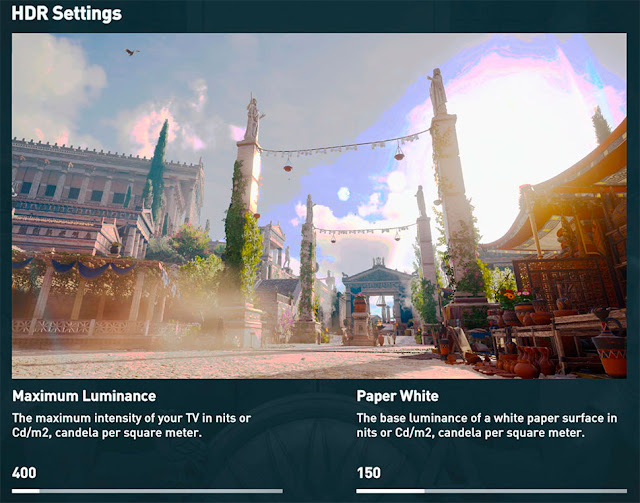
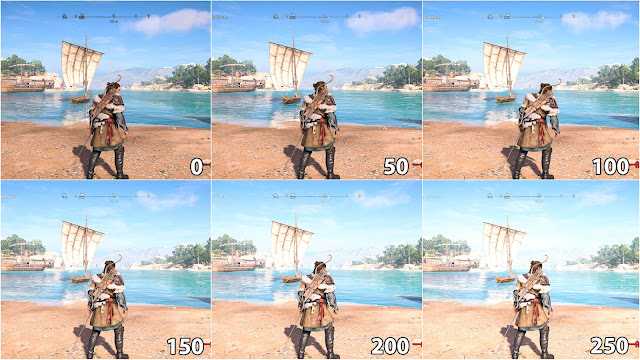
Post a Comment