This game does not seem to use the PS4/PS5 HDR system calibration settings. Before adjusting, make sure you have set the TV settings correctly.
Step 1:
Set the minimum HDR Black Point slider value (the leftmost position). If you find the actual game image too contrasty, increase the slider value in step 1.
Step 2:
The HDR White Point slider controls the peak brightness of the game and has a value in nits. Set the HDR White Point slider value by finding the HDR peak brightness value (10%) of your TV on the website RTINGS.COM.
Step 3:
HDR Paper White - You can shift the priority towards light or dark, but a balanced value is recommended.
To set this parameter correctly, follow the rule: on the test image, the sun should be as bright as possible (green area), but you should be able to see the clouds and perfectly the sky area around (red area) and the details in the shadows on the walls should also be good visible (blue area).
To understand what this option changes, see the image below:
For the Contrast setting, it is recommended to leave the default value of 50.


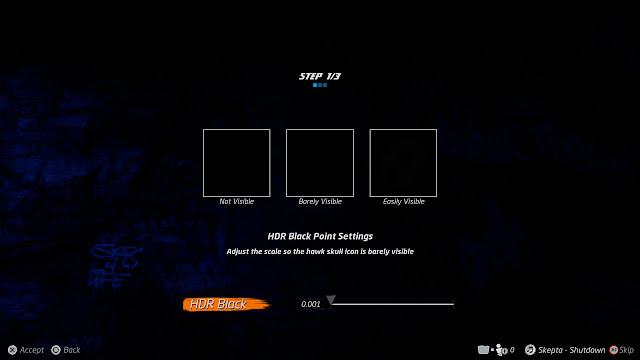
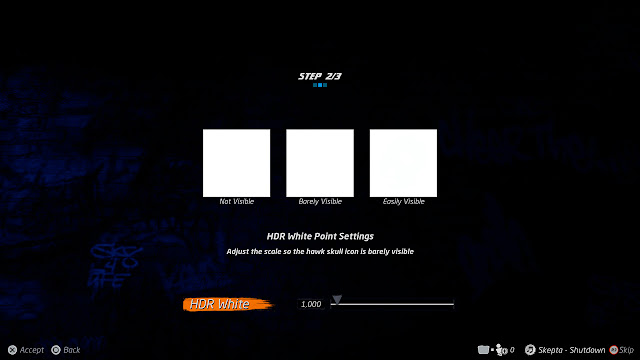


Post a Comment