This game does not seem to use the PS5 HDR system calibration settings. Before adjusting, make sure you have set the TV settings correctly.
1. The Peak Brightness slider controls the peak brightness of the game and has a value in nits. Set the Peak Brightness (nits) slider value by finding the HDR peak brightness value of your TV on the website RTINGS.COM (10% HDR peak brightness value).
If your TV always does Tone Mapping and it cannot be turned off, then this Peak Brightness slider is not relevant for your TV. In this case, try setting the maximum value.
2. The contrast slider sets the black level. Find a scene with objects in shadow and set the value of the slider to 80. If the black depth is not enough for you, reduce the value. If details in the shadows are hard to see, increase the value.
3. The Paper White slider sets the exposure value for the image. The default value may seem too bright to you. An easy way to evaluate the correctness of a value is to look at the road during the daytime. The overall image should not be dim, but the asphalt should not glow and you can clearly see surface details. Set the slider value to 150-200 and adjust to your liking.


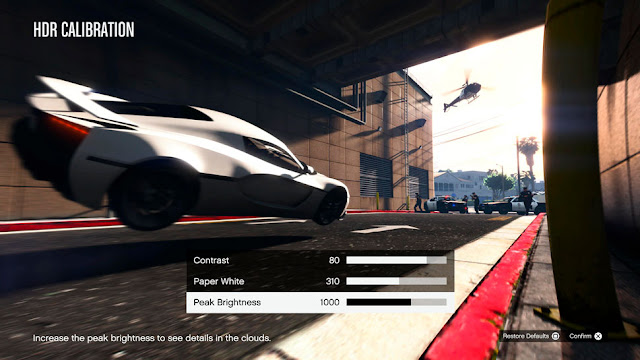
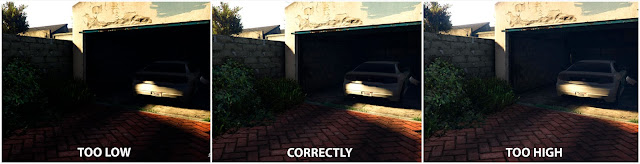
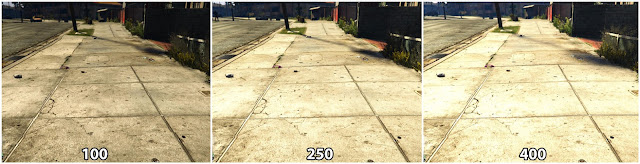
Post a Comment