The game has a HDR slider which adjusts the game's peak brightness. The test image gives little information about the actual peak brightness.
Try to find data about the peak brightness of your TV on the site RTINGS.COM (value HDR peak brightness 10%). Before adjusting, make sure you have set the TV settings correctly.
Adjust the slider using the table below of approximately values (information below is subject to clarification):
| HDR Slider, Clicks | Actual Peak Brightness, Nits |
|---|---|
| 0 | 300 |
| 5 | 390 |
| 10 | 450 |
| 15 | 530 |
| 20 | 600 |
| 25 | 660 |
| 30 | 750 |
| 35 | 800 |
| 40 | 900 |
| 45 | 940 |
| 50 | 1030 |
| 55 | 1900 |
| 60 | 2600 |
| 65 | 3600 |
| 70 | 4500 |
| 75 | 5400 |
| 80 | 6300 |
| 85 | 7300 |
| 90 | 8200 |
| 95 | 9100 |
| 100 | 9800 |
Brightness slider like a midpoint allows you to adjust the balance of dark and light. It is recommended to leave the middle position 0.
If your TV always does tone mapping and this can't be turned off, then fine-tuning peak brightness doesn't make sense, setting peak brightness to a few thousand nits.



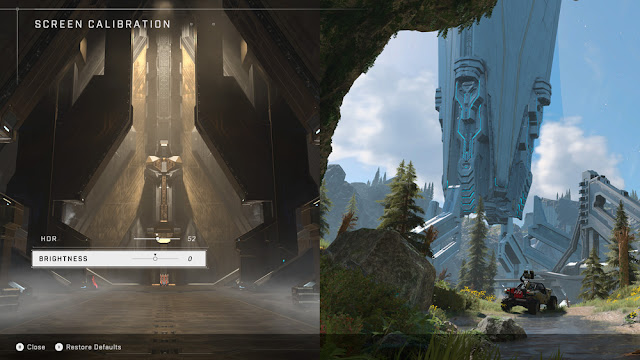
Post a Comment