Try to find data about the peak brightness of your TV on the site RTINGS.COM (value HDR peak brightness 10%). Before adjusting, make sure you have set the TV settings correctly.
The in-game HDR settings have several options:
- HDR Luminance (Nits) - adjust the peak brightness value according to the your TV peak brightness value.
- Brightness - slightly adjusts the exposure level. Increasing the value also worsens the black level. It is recommended to leave the knowledge at the default value of 50.
- Contrast - adjust the black level to your preference to get deep blacks, but without excessive contrast or loss of shadow detail. Please note that decreasing the value below 50 also reduces the peak brightness.
- Saturation - adjusts the saturation of the color. Customize to your preference.


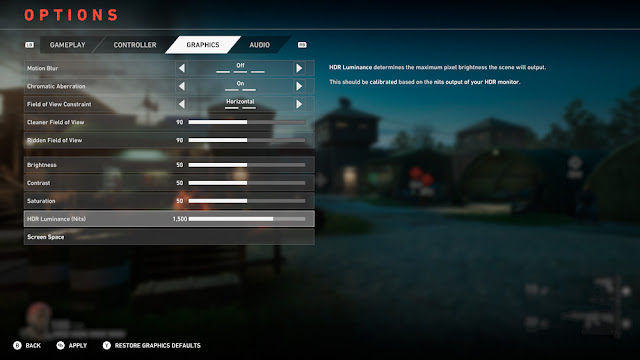
Post a Comment