This game does not seem to use the PS4, PS5 and Xbox HDR system calibration settings.
Try to find data about the peak brightness of your TV on the site RTINGS.COM (value HDR peak brightness 10%). Before adjusting, make sure you have set the TV settings correctly.
Adjust the in-game Calibrate HDR Peak Brightness slider to match your TV's peak brightness using the rule:
The minimum slider value is 25nits. Each click of the slider increases the brightness value by 25 nits. That is, to find out the number of clicks to required your TV peak brightness, use the formula:
Clicks = (Peak Brightness of Your TV / 25) - 1
For PC
Go to C:\Users\[Your Profile]\Documents\Battlefield 2042\settings open PROFSAVE_profile:
Find and edit "GstRender.DisplayMappingHdr10PeakLuma" parameter value according to your TV peak brightness
GstRender.DLSSEnabled 0GstRender.DRSEnabled 0GstRender.DRSRefreshRateTarget 2GstRender.DisplayMappingHdr10PeakLuma 1000.000000GstRender.Dx12Enabled 1


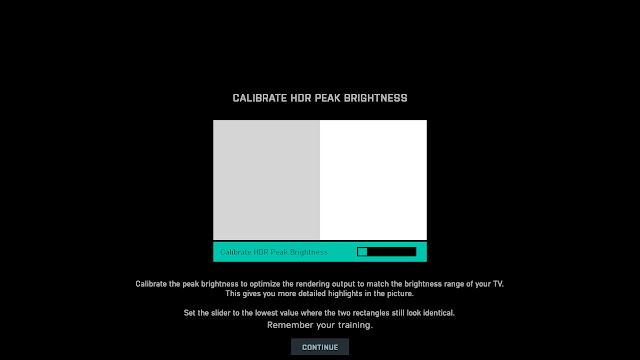
Post a Comment