Before adjusting, make sure you have set the TV settings correctly.
The in-game HDR setting test screen gives an incorrect representation of the actual game image, peak brightness levels and black levels. When setting up, be guided by the actual image of the game.
The game settings only has two fixed peak brightness presets: Color Brightness Profile 1 and Color Brightness Profile 2. Actual brightness in each mode:
Color Brightness Profile 1 = 1000 nits
Color Brightness Profile 2 = 2000 nits
If your TV brightness is very different from 1000/2000 nits, then use the tone mapping modes of your TV.
The Midpoint slider adjusts the black level of the test image, but has little to no effect on the actual game image, which can cause the actual game image to look washed out and low in contrast. You can try to compensate for this by adjusting the black level of your TV or by switching to SDR.
UI Brightness slider adjusts the brightness of the user interface. Adjust to your preference.


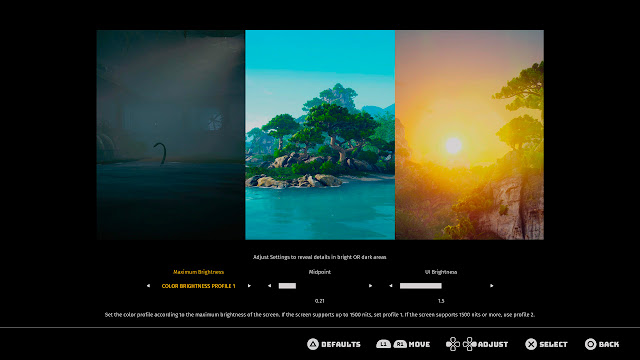

Post a Comment