For the tested Xbox Series version of game, the actual HDR peak brightness of the game does not match closely enough the HDR peak brightness level set in the Xbox HDR system settings. This can cause light sources to look overexposed when TV tone mapping is off (HGIG). See the table below for estimated values.
| Xbox HDR System Calibration Brightness Value (Step 2 and 3) | Actual Game Peak Brightness, Nits |
|---|---|
| 300 | 1050 |
| 400 | 1060 |
| 500 | 1180 |
| 600 | 1260 |
| 700 | 1350 |
| 800 | 1400 |
| 900 | 1500 |
| 1000 | 1570 |
| 1100 | 1680 |
| 1200 | 1750 |
| 1300 | 1810 |
| 1400 | 1860 |
| 1500 | 1950 |
In-game HDR settings have two sliders:
HDR Brightness is a midpoint, i.e. you can shift the exposure towards light or dark. This option does not affect the HDR peak brightness level in any way. Leave at 0 or adjust to your preference if the entire image appears too dim or bright.
HDR Contrast adjusts the black level. Leave at 0 or adjust to your preference. Note that too low a value will cause shadow detail to be reduced in some scenes.


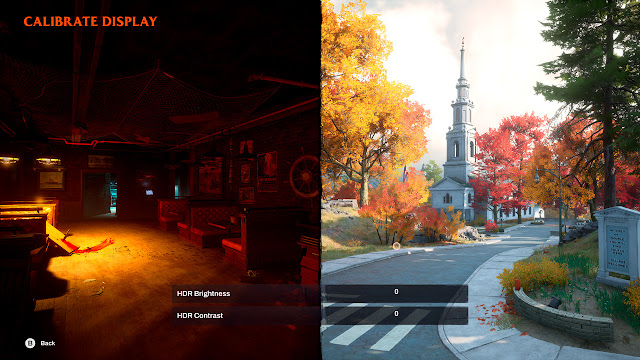
Post a Comment