For the tested demo version of game, the actual HDR peak brightness in the game is very different from the HDR peak brightness level set in the PS5 HDR system settings. This can cause lights to look too bright when TV tone mapping is off (HGIG). See the table below for estimated values.
| Step, Clicks | System Test Pattern Brightness, Nits | Actual Game Peak Brightness, Nits |
|---|---|---|
| 4 | 198 | 490 |
| 5 | 225 | 560 |
| 6 | 261 | 650 |
| 7 | 308 | 750 |
| 8 | 357 | 860 |
| 9 | 406 | 1000 |
| 10 | 478 | 1150 |
| 11 | 552 | 1325 |
| 12 | 638 | 1540 |
| 13 | 737 | 1760 |
| 14 | 850 | 2030 |
| 15 | 982 | 2350 |
| 16 | 1133 | 2710 |
| 17 | 1308 | 3150 |
| 18 | 1509 | 3600 |
In-game HDR settings have two sliders:
- UI Brightness - adjusts interface brightness
- Screen Brightness - actually adjusts the black level. You can decrease the value to zero or adjust to your preference.


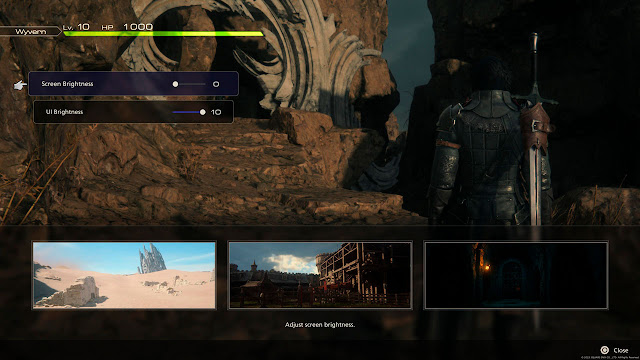
Post a Comment