Just like Assassin’s Creed Valhalla, this game has several problems:
- The Exposure slider adjusts the overall brightness of the entire image, but also affects the peak brightness. It is recommended to leave it at the middle position (0), but you can see the impact of the setting using the screenshot below.
- The actual peak brightness level differs from the Maximum Luminance slider value, which may cause brightness sources to appear dim in HGIG mode of your TV. See the table below for help.
| Maximum Luminance Slider, Clicks | Actual Game Peak Brightness, Nits |
|---|---|
| 300 | 275 |
| 400 | 365 |
| 500 | 440 |
| 600 | 520 |
| 700 | 600 |
| 800 | 680 |
| 900 | 750 |
| 1000 | 830 |
| 1100 | 870 |
| 1200 | 920 |
| 1300 | 975 |
| 1400 | 1030 |
| 1500 | 1070 |
| 1600 | 1100 |
| 1700 | 1145 |
| 1800 | 1200 |
| 1900 | 1250 |
| 2000 | 1290 |
| 2100 | 1310 |
| 2200 | 1340 |
| 2300 | 1355 |
| 2400 | 1370 |
| 2500 | 1400 |
| 2600 | 1420 |
| 2700 | 1435 |
| 2800 | 1455 |
| 2900 | 1480 |
| 3000 | 1500 |
| 3100 | 1515 |
| 3200 | 1530 |
| 3300 | 1550 |
| 3400 | 1575 |
| 3500 | 1600 |
| 3600 | 1615 |
| 3700 | 1635 |
| 3800 | 1660 |
| 3900 | 1675 |
| 4000 | 1690 |
Please note that the values in the table are shown with the Exposure slider set to 0.0. When the Exposure slider is rejected, the peak brightness will be larger or smaller.
Please also note that the peak brightness of the test image is very different from the current peak brightness of the game, but moreover, the peak brightness of the test image is not equal to the value indicated by the slider. So please be guided by the actual game image, not the test image.
The game has exposure issues, causing some scenes to appear dim at constant settings. If you cannot get an acceptable result in the HGIG mode of your TV, then use the DTM mode.
If, after making the correct TV settings, the image still appears to have low contrast and washed out colors, then use your TV's black level settings to compensate for this, since the game does not have black level settings.



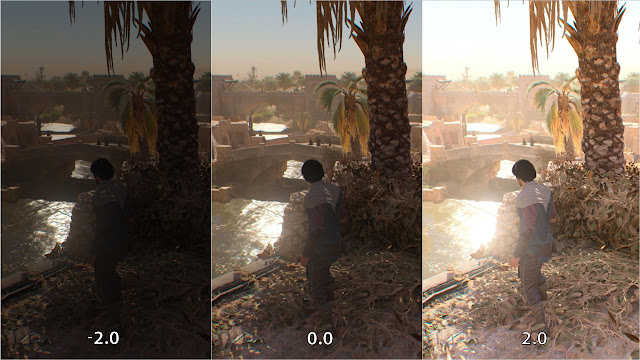
Post a Comment